Part 1: Getting Started
-
Create a new rails application called "SimpleQuotes" and initialize a blank git repository inside the app:
rails new SimpleQuotes
cd SimpleQuotes
git init .
-
Add all the files generated by rails to the repo and verify that all files are staged with the command git status. Commit these files by typing to git and verify again with git status.
git add .
git commit -m 'Base rails app'
-
Checkout a new branch called "quote". We will merge this back into master later.
git checkout -b quote
-
Create the Quote model and scaffolding using the rails generator. (Substitute the correct values):
rails generate scaffold <Model> <attribute>:<data type>
Your model should be Quote, with body:string and source:string. When generating the scaffold, multiple attributes (with colon and data type) are separated by a single space.
-
Visit the Rails API documentation from your browser for reference.
-
Open your rails project in your preferred editor.
-
Open the config/database.yml file and change the name of the development database to match the following:
development:
# ... other stuff
database: db/quotes_dev.sqlite3
Do not change anything else in the file!
-
Go to the db/migrate directory and verify there is a file named <somenumber>_create_quotes.rb. Open this file and make sure the content is accurate.
Set the default value of source to "Anonymous". To do this, change the line with :source to
t.string :source, default: "Anonymous"
-
Migrate the database:
rails db:migrate
-
Commit your work with git. First type git status to see what needs to be staged. You will notice that in addition to the config/database.yml change you made, rails automatically edited your routes.rb file to include routing information for the new model you created.
git status
In addition, there are a number of new files related to the quotes scaffolding that need to be added to the project. Since these are all related, we will add them all at once to the staging level with git add ..
git add .
Now commit these changes from staging to the repository by typing. Type git log to see a history of the repository changes.
git commit -m "Quote model scaffolded; db minor edits"
-
Start up the development web server (or click the "Run Project" button on Cloud 9 after changing the runtime CWD to be the folder with your rails project)
rails server
-
Open up your browser and go to localhost:3000 (or the given link if you "Run Project" on Cloud 9) to view the application.
-
Add a /quotes to the end of the URL to get to the main quotes page.
-
Use the web ui to enter in at least three quotes from the famous quotes database. Update one quote. Destroy one quote.
-
Now that the basic CRUD functionality is working and the app is populated with test data, let's merge it back to the master branch.
git checkout master
git merge quote
Stop
Show a TA that you have the Rails app set up, that the CRUD functionality of the app is working, and have properly saved the code to git. Make sure the TA initials your sheet.
Part 2: Model, View, and Controller
-
Download the additional lab materials from github.com.
-
Unzip the file and familiarize yourself with the contents. Go back to the command line and create a new git branch called 'styling' and check out the code to that branch so we can experiment with some styling.
git checkout -b styling
-
Add the image quips_n_quotes.png to your app/assets/images directory.
-
Add the my_styles.css file to your app/assets/stylesheets directory.
-
Edit the my_styles.css stylesheet so that the base font is Verdana and font-size is 14px:
html, body {
font-family: Verdana;
font-size: 14px;
}
-
Edit the h1 tags display text in bold and at a font-size 180% of the base size:
h1 {
font-size: 180%;
line-height: 1.5;
}
-
Now we want to edit the application layout (app/views/layouts/application.html.erb).
Use the following as a template to get you started. Make sure to look at the API documentation before asking a TA for help.
<html>
<head>
<meta http-equiv="Content-type" content="text/html; charset=utf-8">
<title>Quips and Quotes :: <%= controller.controller_name.capitalize %></title>
<link rel="shortcut icon" href="/favicon.ico" type="image/x-icon" />
<!-- #stylesheet: add my_styles using rails helper function# -->
<!-- #javascript: add defaults using rails helper function# -->
<%= csrf_meta_tag %>
</head>
<body>
<div id="wrap">
<div id="header">
<%= link_to(image_tag('quips_n_quotes.png'), home_path) %>
</div>
<br />
<div id="body">
<%= yield %>
</div>
<!-- #footer partial should go here later (but not yet...)# -->
</div>
</body>
</html>
-
Make sure Rails can find the new home page by adding the code below to the config/routes.rb file. Add this code right after the resources :quotes line. (You can delete the comments after you read them and clean up the file as well.)
resources :quotes
get 'home' => 'home#index', as: :home
root to: 'home#index'
-
Promote these changes to the staging level in git and then commit them to the repository's styling branch.
-
Go back to master, merge styling, and then create a new branch off master called 'home'.
git checkout master
git merge styling
git checkout -b home
Stop for a minute and verify you have the image in your app/assets/images directory!
- Start the rails server and in browser click on the logo at the top of the page.
Solve this error on your own. (Just kidding...)
The problem is that the layout references a 'home_path' to a controller that we have not yet created.
- Now we can create a home controller with an index action:
rails generate controller Home index
This will create a controller called 'home_controller' with an index action as well as the associated view.
-
Open the Quote model in app/models/quote.rb and add in the method get_random_quote below.
# Method to get a random quote for home page
#
# @return [Quote]
# the random quote
def self.get_random_quote
self.all.to_a[rand(self.all.length)]
end
-
You might have discovered that the random function is incorrect, since would generate a random number that might be up to the index of the length, which would be out of bounds. You can quickly fix it as follows if you haven't already.
# Method to get a random quote for home page
#
# @return [Quote]
# the random quote
def self.get_random_quote
self.all.to_a[rand(self.all.length) - 1]
end
-
What's even better, as it turns out you don't even need to generate the number yourself. In fact, Rails provides us with the useful function select, which gets a random element from a relation. Great! You can just replace the inside of the method with the following:
self.all.sample
-
Now, let's open the home controller in app/controllers and add a new random quote to the index action by adding the following line to the index method:
@quote = Quote.get_random_quote
-
Replace the generic contents of app/views/home/index.html.erb with the sample code below. Of course, replace each of the commented erb tags (<%= %>) with either the body or the source of the quote we got in the home controller. Hint: this can be accessed by @quote.<field_name>:
<p>This site is an eclectic set of (somewhat) famous quotes. Today's quote of the day is as follows:</p>
<p> </p>
<h1><%= # QUOTE BODY GOES HERE %></h1><br>
<h2><%= # SOURCE GOES HERE %></h2>
<p> </p>
<%= link_to 'Add a new quote to our list', new_quote_path %>
-
Open the Quote model in app/models/quote.rb and add in some basic validation by requiring a body for the quote. The appropriate code would be:
validates_presence_of :body
-
Commit all these changes to git.
-
Now we need to merge these changes onto the master branch. Switch back to the master branch now. Using the command git merge home to pull the contents of the home branch into the master branch.
git checkout master
git merge home
-
When we restart the server, we see the correct information displayed on home/index, but no styling or image can be seen. That’s because we have not yet inserted the stylesheet tags in our application layout file, which is app/views/layouts/application.html.erb. Add this code in place of the stylesheet comment:
<%= stylesheet_link_tag "my_styles.css" %>
-
Also add this line of code at the bottom of config/initializers/assets.rb:
Rails.application.config.assets.precompile += %w( my_styles.css )
-
Finally, it's time to add a statement of ownership to the footer of every page.
In the app/views directory create a new directory called partials.
-
Create a new file in that directory called _footer.html.erb and add the contents shown below.
<div id="footer">
<div id="copy">
Webmaster: <%= # your mail_to link goes here; encode with javascript %>
Copyright © 2016
</div>
</div>
Note that you need to edit the mail_to link so that it displays your name, references your email address and is encoded with Javascript (to prevent spammers from harvesting it).
-
Go to the application.html.erb file in the layouts directory and replace the #footer partial# comment with an erb tag that renders the partial footer you just created.
<%= render partial: 'partials/footer' %>
Note that we don't include the _ (underscore) or extension (.html.erb).
-
Restart the web server and view the site. Reload the home page several times to see new quotes appear.
-
Add new quotes (try once to skip the body and see the error message that is given) in the quotes section.
-
Commit the changes to git.
Stop
Show a TA that your website is working, has a footer and random quote, and that you have committed your changes to git. Make sure the TA initials your sheet.
Part 3: SQLite Practice
Note: If you are out of time, you may finish this last part outside of lab. You will get full credit for this lab.
- Now we will practice interacting with the database directly. Using the SQLite Manager in Firefox, Base, or the command line, open the
db/quotes_dev.sqlite3 database.
If you want to use the command line, you can type rails db as a shortcut to open the database. Typing .quit will return you to the command line. Typing .mode column and .header on will make the output more readable.
- Experiment with the interface by adding, deleting and searching for quotes using SQL. When you are ready, demonstrate to a TA that you can perform all three of these operations in SQLite Manager or on the command line.
Stop
Show a TA that you can work with a sqlite3 database. Make sure the TA initials your sheet. You are now finished with the lab.