React Lab 2
Due Date: December 13
Objectives
- learn react
Due Date: December 13
Objectives
Clone starter code git clone https://github.com/zteoh/choretracker-react-starter.git or
git clone git@github.com:zteoh/choretracker-react-starter.git
In your gemfile, add: gem 'react-rails' and gem 'webpacker'
Run
bundle install
rails webpacker:install
rails webpacker:install:react
rails generate react:install
This will add the following files to the application
create app/javascript/components
create app/javascript/components/.keep
create app/javascript/packs/application.js
create app/javascript/packs/server_rendering.js
Link the JavaScript pack in Rails view by adding the following line in application.html.erb
<%= javascript_pack_tag 'application' %>
Generate a Chores Component
rails g react:component Chores
This would create the Chores.js file in app/javascript/components
Connect the newly created Chores Component to your View (app/views/chores/index.html.erb) above the <table> tag.
<%= react_component("Chores") %>
TODO: Instructions about populating, using React developer tools, git commit and pain points.
Run rails db:migrate and then go to rails console to load the testing contexts (for children, tasks, and chores) as some base data. Remember this can be done in rails console through first requiring needed modules:
require 'factory_bot_rails'
require './test/contexts'
include Contexts
and then including the contexts:
create_children
create_tasks
create_chores
You should see some records added to your database. Once you have some records, run rails server and check to see Chore Tracker is running properly in your browser. Also check the javascript console in the browser and make sure there are no errors. Ask a TA if you are not sure how to open the javascript console in your browser.
If you are using Google Chrome and have not done so, install the React.JS DevTools, as it allows for properly checking components and their state, in real-time.
Open the React DevTools and make sure that you are able to see the Chores component we just created.
Chore Component and Rails ViewRender the skeleton of the table
render () {
return (
<div>
<table>
<thead>
<tr>
<th width="125" align="left">Child</th>
<th width="200" align="left">Task</th>
<th width="75">Due on</th>
<th width="125">Completed</th>
</tr>
</thead>
</table>
<button>New Chore</button>
</div>
);
}
Start your server and make sure you can see the header of the table
Create chores variable in the state. TODO: Explain what are states and props and the lifecycle methods
state = {
chores: [],
}
componentDidMount() {
this.get_chores()
}
Create high level functions to obtain information about chores
get_chores = () => {
this.run_ajax('/chores.json', 'GET', {}, (res) => {this.setState({chores: res})});
}
Create function to make ajax requests
run_ajax = (link, method="GET", data={}, callback = () => {this.get_chores()}) => {
let options
if (method == "GET") {
options = { method: method}
} else {
options = {
method: method,
body: JSON.stringify(data),
headers: {
'Content-Type': 'application/json',
},
credentials: 'same-origin'
}
}
fetch(link, options)
.then((response) => {
if (!response.ok) {
throw (response);
}
return response.json();
})
.then(
(result) => {
callback(result);
})
.catch((error) => {
if (error.statusText) {
this.setState({error: error})
}
callback(error);
})
}
Now, refresh your application and make sure the chores state in the Chores component is populated with 7 chores.
Add the following code after the </thead> tag
<tbody>
{ this.showChores() }
</tbody>
Define the function showChores which will ....
showChores = () => {
return this.state.chores.map((chore, index) => {
return (
<tr key={index} >
<td width="125" align="left">{chore.child_id}</td>
<td width="200" align="left">{chore.task_id}</td>
<td width="75" align="center">{chore.due_on}</td>
<td width="125" align="center">{chore.completed ? "True" : "False"}</td>
<td width="50">Check</td>
<td width="50">Delete</td>
</tr>
)
})
}
We realise that instead of the id of the child and task, it would be better to show the name of the child and the task. First, add tasks array and children array into your state
Create high level functions to populate your children and tasks state. Remember to also add these high level functions to componentDidMount()
Check your React DevTools to make sure tasks and children are successfully populated.
Now that we have all the children, we can map the child_id to the name of the child.
find_child_name = (chore) => {
var desired_id = chore.child_id;
const children = this.state.children
for (var child = 0; child < children.length; child += 1){
if (children[child]['id'] == desired_id){
return children[child]['first_name'].concat(' ', children[child]['last_name']);
}
}
return "No name"
}
Create the function find_task_name, which given a chore, would return the name of the task associated with the chore.
Update your showChores function so that you would show the name of the child and task instead of the id. Hint: In order to call a function defined in the class, you should use this.<functionName>(<parameter>)
Now your page should look like this. TODO: insert image
NewChoreForm Component. Hint: how did we first generate the Chore Component at the start of the lab?NewChoreForm
We want the NewChoreForm to appear only when we click on the Add New Chore Button. We can create a modal_open variable in our state and default it to false by adding the following line in the state of the Chores component
modal_open: false
Add onClick={this.switchModal} in the opening <button> tag and define the function switchModal. TODO: explaining setting of state and the option parameter of prevState
switchModal = () => {
this.setState(prevState => ({
modal_open: !prevState.modal_open
}));
}
Try clicking on the button and seeing whether the modal_open state changes in the React Developer Tool.
Now, we will toggle the NewChoreForm when the button is clicked.
showChoreForm = () => {
return (
<div>
<NewChoreForm
children={this.state.children}
tasks={this.state.tasks}
run_ajax={this.run_ajax}
switchModal={this.switchModal}
/>
</div>
)
}
We will also add the following line below the <button> tag which will callshowChoreForm when modal_open is true.
{ this.state.modal_open ? this.showChoreForm() : null }
Refresh the page and click on the Add new chore button. Did the application crash and give you the error Uncaught ReferenceError: NewChoreForm is not defined? This is because we need to import our NewChorForm component to the start of our Chores component!
Now, when you click on the Add new chore button, you would be able to toggle the NewChoreForm on the React DevTool.
import NewChoreForm from './NewChoreForm';
Create a skeleton render function with a child dropdown.
render() {
return (
<div>
<form>
<label>
Child:
<select onChange={this.handleChildChange}>
{ this.childrenOptions() }
</select>
</label>
<br />
<input type="submit" value="Submit" />
</form>
</div>
)
}
Now, we would need to define handleChildChange and childrenOptions
Creating childrenOptions function
childrenOptions = () => {
return this.props.children.map((child, index) => {
return (
<option value={index}> {child.first_name} </option>
)
})
}
Knowing which child is selected by keeping track of it in state
state = {
child: this.props.children ? this.props.children[0] : null
}
handleChildChange = (event) => {
this.setState({child: this.props.children[event.target.value]});
}
Do the same for task and due_on. Hint: you would need to (1) (possibly) create options, (2) add form inputs (3) add variables to the state and (4) deal with the change of form inputs.
Add the trigger by modifying the opening <form> tag
<form onSubmit={this.handleSubmit}>
Now, whenever we click on the submit button, the form will call the handleSubmit function. Define the function
handleSubmit = (event) => {
event.preventDefault();
const new_chore = {
child_id: this.state.child.id,
task_id: this.state.task.id,
due_on: this.state.due_on,
completed: this.state.completed
}
this.props.run_ajax('/chores.json', 'POST', {"chore": new_chore});
this.props.switchModal()
}
Try to submit your form on the web application! Does the console give you useful information about why it is failing? What about your terminal - what is the error message when the POST request is being made?
Started POST "/chores.json" for ::1 at 2019-12-04 23:44:10 -0500
Processing by ChoresController#create as JSON
Parameters: {"chore"=>{"child_id"=>1, "task_id"=>1, "due_on"=>"2019-12-17", "completed"=>false}}
Can't verify CSRF token authenticity.
Completed 500 in 2ms (ActiveRecord: 0.0ms)
Cross Site Request Forgery is <TODO: Explain this and why it is needed - man in the middle attack maybe>
In order to solve this problem, head over to application_controller.rb and replace protect_from_forgery with: :exception with protect_from_forgery with: :null_session
Now, try submitting your new chore form again.
showChores function in Chores.js by adding onClick={() => this.toggle_complete(chore)} in the <td> opening tag. You should get the following line of code:<td width="50" onClick={() => this.toggle_complete(chore)}>Check</td>
Do you know why we need to use an anonymous function for onClick? Try onClick = this.toggle_complete(chore) later and see whether anything changes. Hint: investigate the completed property of chores in the React Dev Tools.
Let's define the toggle_complete function
toggle_complete = (chore) => {
const updated_chore = {
child_id: chore.child_id,
task_id: chore.task_id,
due_on: chore.due_on,
completed: !chore.completed
}
this.run_ajax('/chores/'.concat(chore.id, '.json'), 'PATCH', {chore: updated_chore});
}
Try this out and make sure it works before moving on!
Modify the showChores function by adding onClick={() => this.remove_record(chore)} in the <td> opening tag.
Define the remove_record function
remove_record = (chore) => {
this.run_ajax('/chores/'.concat(chore['id'], '.json'), 'DELETE', {chore: chore});
}